
I have to confess that the subject of this article is something that I have NEVER used up until the last couple of weeks, and if I’m really honest, I didn’t even know it existed!
It was brought to my attention by one of the speakers (Martin Weiss) at an ACE event I attended recently in Munich, and it has immense power (while still being simple to understand).
Let me share with you… the Aggregate formula.
This formula was introduced to Excel in 2010 and can perform various calculations, from averages to sums, while allowing the user to ignore specific rows or errors. This article delves deep into the intricacies of the aggregate formula, its usage, and its advantages.
The Aggregate formula is a unique formula in Excel that can perform various calculations, from averages to sums. Its distinctiveness lies in its capability to return a result by ignoring hidden rows, error values, or other specific conditions, providing a more refined outcome.
So, in a nutshell, this formula can perform calculations where our standard SUM or AVERAGE formulas would return errors, despite them being the most popular in Excel.
The syntax for the aggregate function is:
=AGGREGATE(function_num, options, ref1, [ref2], …)
Let’s break that down and see what it looks like piece by piece:
The aggregate formula provides 19 different functions, categorised into three types: AVERAGE, COUNT, and SUM. Each function corresponds to a specific number:
For the ‘options’ parameter, you have:
In the data below, there is a list of 10 items and their quantities, but column D also includes some errors.
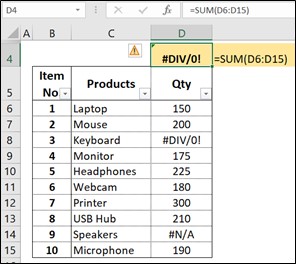
Cell D4 above contains a SUM formula, but this is unable to complete the calculation due to the errors in the data, and so it returns the dreaded #DIV/0! error.
The aggregate formula would be able to complete the calculation, even with these errors, as follows:
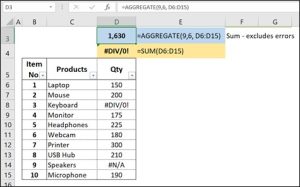
In this formula 9 represents ‘Sum’ and 6 represents ‘Ignore error values’.
Therefore, this formula will sum the range D6:D15, ignoring any error values. How ACE is that?!
In this example, notice that row 12 has been hidden:
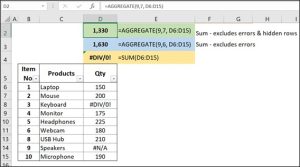
In the formula in row 2, the 9 represents ‘Sum’ and the 7 represents ‘Ignore hidden rows AND error values’.
Therefore, this formula will sum the range D6:D15, ignoring any error values AND hidden rows, giving even more flexibility.
In this final example a different ‘function_num’ has been used:
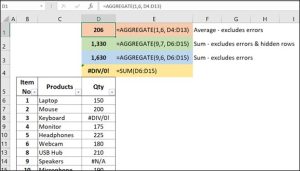
In the formula in row 1, the 1 represents ‘Average’ and the 6 represents ‘Ignore error values’.
Therefore, this formula will calculate the average of the range D6:D15, ignoring any error values.
With its 19 functions, AGGREGATE is like a Swiss army knife for data calculations.
By ignoring errors or hidden rows, it provides a more accurate result, especially in large datasets.
Instead of using multiple functions or formulas to get around errors or hidden rows, aggregate simplifies the process.
The aggregate formula in Excel is a powerful tool that enhances data analysis by offering a range of functions while allowing for exclusions.
It streamlines complex calculations, making data processing more efficient and accurate. Whether you’re a novice Excel user or a seasoned data analyst, understanding and utilising the aggregate formula can significantly elevate your spreadsheet game.
This article was written by Traci Williams and originally published by Executive Support Magazine.
EXCELACE ALL RIGHTS RESERVED.
WEBSITE BY FARM FACTORy
