
I have absolutely no problem admitting that I can be a bit lazy, although I prefer to call it ‘being efficient’. It’s a fact; if I can make Excel do it, then NO WAY am I doing it manually and, so I really love taking advantage of quick wins wherever I can find them – so it should come as no surprise that I LOVE a shortcut when it comes to spreadsheets and data analysis.
One of the most common problems I come across when speaking to Excel users is that they find it unnecessarily long-winded to navigate their workbooks, insert functions and formulas, and select and analyse their data.
So what if there was an easier way to use Excel?
If you’re anything like me, you want to get effective results fast. Why make life more difficult than it has to be, right? We’ve all got so much going on that if we can take shortcuts and still get Excel-lent results, why shouldn’t we?
That’s where keyboard shortcuts come in. Excel shortcuts genuinely get me excited because they speak to the ‘efficient’ person in me that just wants to kick back and relax. Shortcuts save you precious time and energy by minimising repetitive takes and allowing you to navigate your worksheets seamlessly.
Excel doesn’t have to be difficult to navigate and in fact, there are hundreds of quick shortcuts you can take to achieve results in a fraction of the time.
I’m going to run through some of my absolute favourite Excel shortcuts that are bound to change your life and transform the way you work with spreadsheets (you can thank me later).
Consider this your quick-fire cheat sheet for working with Excel. Oh, and here’s a bonus tip – bookmark this page so you have a shortcut to your shortcuts (it’s the ultimate lazy/efficient person’s hack).
So sit back and prepare to have your mind blown!
One of the biggest time drainers is not being able to move around your worksheet easily, and listening to the wheel on the mouse spinning can be frustrating too. Smooth navigation is essential for an efficient Excel experience. Here are some handy shortcuts to help you navigate like a pro.
This shortcut allows you to jump to cell A1, which is the top-left cell of your worksheet. It’s especially useful when working with large spreadsheets and you want to quickly return to the beginning.
If you want to navigate to the last cell with data in your worksheet, Ctrl + End is the shortcut you need. It saves you from scrolling through thousands of rows and columns to reach the end of your data.
This shortcut is a game-changer when it comes to moving swiftly across your worksheet. Pressing Ctrl along with any arrow key will take you to the last cell in that direction, automatically skipping any blank cells.
When working with multiple worksheets in the same workbook, these shortcuts allow you to switch between them easily. Ctrl + Page Up takes you to the previous sheet, while Ctrl + Page Down takes you to the next one.
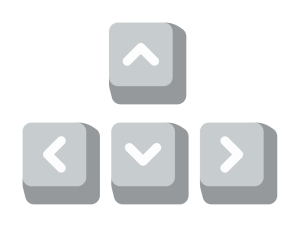
Selecting cells or ranges is an inevitable action in Excel, no matter what you’re using it for. These Excel shortcuts will help you to streamline your selection process.
When you need to extend your selection in a specific direction, simply hold down the Shift key and press the corresponding arrow key. This shortcut is particularly handy when you want to select a large range quickly.
Use this combination to select a range of cells from the current cell to the last non-empty cell in the direction of the arrow key. It’s a fantastic way to select the next range of a sequence without scrolling manually.
This will select ALL cells that are connected to the current cell. It’s a super quick way to select all of your data without having to do any scrolling.
Need to select an entire column? Just position the active cell within the column and hit Ctrl + Spacebar. It instantly selects the entire column for you, making data manipulation a breeze.
Similarly to selecting columns, if you want to select an entire row, place the active cell within the desired row and press Shift + Spacebar. Voila! The entire row is selected in an instant.
Excel offers powerful editing and formatting capabilities (which is one of the many reasons I love it so much). These keyboard shortcuts will help you make changes quickly and consistently.
This shortcut enters edit mode for the selected cell, allowing you to modify its contents without reaching for the mouse. It’s a time-saver when you need to update multiple cells rapidly.
NEW: If when in cell editing mode, you highlight part of a formula, the result will appear (automatically) above the formula. Previously we needed to press F9 to see this.
Copying is a common task in Excel, and this shortcut simplifies the process. Select the cells or range you want to copy and press Ctrl + C. You can then paste the copied content elsewhere.
BONUS TIP: Use your arrow keys to expand your selection without having to use your mouse.
Cutting selected cells or ranges is just as easy with this shortcut. It removes the selected content and stores it in the clipboard, ready for pasting in its new place.
After copying or cutting cells, you’ll want to paste them elsewhere. Ctrl + V allows you to do this effortlessly, eliminating the need to navigate through the ribbon or right-clicking.
These shortcuts apply commonly used formatting options to the text in selected cells. Ctrl + B makes text bold, Ctrl + I italicizes it, and Ctrl + U underlines it.
The ability to filter data in Excel is an absolute for analysis. This shortcut opens the Auto Filter Menu dialog box, making it a breeze to apply filters to your selected range. (You must be in the cell containing the Filter arrow)
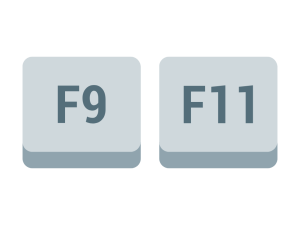
Excel’s true power lies in its ability to perform complex calculations and data analysis. The following shortcuts will enhance your formula and function workflow.
Sometimes, you need to view the formulas in your cells instead of their results. Pressing Ctrl + ` allows you to toggle between displaying formulas and displaying the results.
There are a few helpful F9 combinations to know that will help you with quick calculations. When you’re ready to calculate the sheets in your workbook, hit F9 to calculate them all at the same time. Alternatively, use Shift + F9 to calculate just your current sheet. Ctrl + Shift + F9 will calculate all open workbooks for you (regardless of whether they’ve been changed since the last calculation) and finally, Ctrl + Alt + Shift + F9 will allow you to check dependent formulas and then calculate all cells in all open workbooks (including cells not marked as needing to be calculated) in a flash.
Need to insert a function into your formula? This shortcut opens the Insert Function dialog box, where you can easily search for and select the desired function. No more hunting through the Function Library!
When you want to quickly sum up a range of cells, this shortcut is your best friend. Just position the active cell above/below the range and press Alt + =, Excel will automatically insert the SUM function for you.
BONUS TIP: If you apply a Filter before this, the SUBTOTAL formula will be inserted instead.
This will return Today’s Date, formatted as a date. This is not connected to a formula, so will not update.
Similar to the above shortcut, this will return the current Time, formatted as hh:mm, using the 24 Hr clock. This is not connected to a formula, so will not update.
Highlight some data, then press F11, to create a column chart on a new sheet. This is really ACE!
When dealing with multiple sheets and workbooks, these shortcuts will make your life easier, sparing you a whole load of confusion when it comes to performing the right actions on the right sheets.
Saving your work regularly is crucial to avoid losing any changes. With this shortcut, you can save the current workbook with a quick press of Ctrl + S. It’s a good habit to develop as you work on your spreadsheets.
Opening an existing workbook is a breeze with Ctrl + O. This shortcut brings up the “Open” dialog box, allowing you to navigate to the desired file and open it quickly.
When you’re finished working on a specific workbook and want to close it, use this shortcut instead of reaching for the mouse. Ctrl + W closes the current workbook, saving you time and effort.
Working with multiple open workbooks? This shortcut allows you to switch between them seamlessly. Press Ctrl + Tab to cycle through your open workbooks and find the one you need.
Mastering Excel shortcuts will significantly improve your productivity and efficiency when working with spreadsheets. They make life much easier for the ‘efficient’ people among us.
By reducing the time spent on repetitive tasks and simplifying complex actions, these shortcuts enable you to accomplish MORE in LESS TIME, which if you ask me is always the best outcome.
As you become familiar with these shortcuts, you’ll discover new ways to optimise your Excel workflow, allowing you to focus more on data analysis, decision-making, and adding value to your work.
So, don’t hesitate to incorporate these time-saving shortcuts into your Excel routine. You’ll be blown away by how much they transform your spreadsheet experience (and your life!).
Save this list and start implementing them today. The more you use them, the faster they’ll become second nature, and you’ll begin to wonder how you ever coped without them – I know I do!
EXCELACE ALL RIGHTS RESERVED.
WEBSITE BY FARM FACTORy
